How to get the Pixel 2 UI on your smartphone???
The Pixel 2 has already made a great place in my mind. One of the change, it has brought with it is the new Pixel launcher. Well, it's great but not everyone in the world has the budget to buy such a premium flagship. This is the moment when we arrives. Today, we will take a look at how we can get the Pixel 2 UI. It will not be completely functional like the Pixel 2 but the looks will be.
Please don't claim me of you don't like the way of getting the look. So, here are all the steps. Go ahead, and follow all the steps to make your get the amazing look.
1. Install the Nova launcher on your phone and just keep on tapping 'next' while being at the start page after finishing the installation process.
2. Go ahead, and remove everything from your screen. There should be nothing left on your screen, even search bar and widgets.
3. Now, it's time to do the real change. Go into Nova's settings and do the following changes...
A) DESKTOP
Desktop grid- 4*5
Labels- Disabled
Width and height padding- Medium
Persistent Search Bar-Disabled
Scroll Effect- Simple
Swipe Indicator- None
B) APPS AND WIDGETS DRAWER
Grid- 5*5
Icons and labels- Black label with icon size at your preference
App drawer style- Vertical
Card Background- Disabled
Swipe to open- Allowed
Swipe Indicator- Disabled
Background- White colour without any transparency
Fast Scrollbar- Enabled
Fast Scrollbar Colour- Light blue
Search Bar- Enabled
C) DOCK
Dock Background- Disabled
Dock Icons- 5
Pages- JUST ONE!
D) FOLDERS
Folder Preview- Grid
Folder Background- Pixel Style
Animation- Circle
Background and labels- White background with black labels
E) LOOK AND FEEL
Adaptive Icons (if using beta)- Enabled with circle selected as style
Let other settings remain the same. (Phwwwwwwww)
4. Add a quick search bar widget of Nova in the dock with size of full width. Change the style to rounded and transparency about 20 percent.
5. Place some of your favourite apps on the home screen according to your preference.
6. Download any app which can help making the corners of your phone curved from the Play Store so that your Pixel 2 experience can be more enhanced. I will prefer Cornerfly.
6. Add the Pixel 2 wallpaper to your home screen. Here's the image below for you.
7. Just remained if the 'At the glance' feature. I was unable to find any widgets which can match with the look. I filled the place with a digital clock widget. If you really want your events, you can add the calendar schedule and scale its height to minimum.
Your screen will now be looking very much like the Pixel 2. Here's a quick comparison between my phone's screen after following all the steps and the one on Pixel 2.
Hmmmmmm... This was my way to get the Pixel 2 look on almost any Android phone. If you know any other way to get any Pixel 2 feature or look, you can share your thoughts to me and I will share them with the whole world.
Ba..bye..........

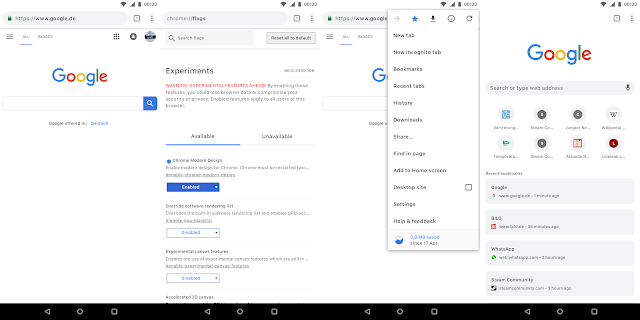



Comments
Post a Comment