Here's how to make your phone look like the Pixel
I am now going to tell you how to get Pixel phone like look in your phone. You have just to follow the instructions given below:
1. You have to download Nova Launcher Beta and and Pixel Icon Pack from the Play Store.
2. Open Nova Launcher Beta settings and change them as given below:
a. HOME
Desktop Grid = 4*5
Search Style = Pixel Style
Scroll Effect = Simple
Page Indicator = None
Swipe to Drawer Indicator = On
b. Apps and Widget Drawer
App Drawer Grid = 5*5
Show Frequently Used Apps = On
Swipe to open = On
Fast Scrollbar = On Color = Green
Search Bar = On
c. DOCK = ON
Dock Background = Rectangle
Color = White
Transparency = 50 percent
Draw Behind Navigation Bar = On
d. FOLDERS
Folder Type = Grid
Folder Background = N Preview
e. LOOK AND FEEL
Icon Type = Pixel Icon Pack
Scroll Speed = Stock
Opening App Speed = Stock
App Animation = ( Your Choice )
Be sure you are using Nova Launcher Beta, it can work only with it.
See, this is made by me on my Moto phone. So, also try it on your phone to get a Pixel look.
1. You have to download Nova Launcher Beta and and Pixel Icon Pack from the Play Store.
2. Open Nova Launcher Beta settings and change them as given below:
a. HOME
Desktop Grid = 4*5
Search Style = Pixel Style
Scroll Effect = Simple
Page Indicator = None
Swipe to Drawer Indicator = On
b. Apps and Widget Drawer
App Drawer Grid = 5*5
Show Frequently Used Apps = On
Swipe to open = On
Fast Scrollbar = On Color = Green
Search Bar = On
c. DOCK = ON
Dock Background = Rectangle
Color = White
Transparency = 50 percent
Draw Behind Navigation Bar = On
d. FOLDERS
Folder Type = Grid
Folder Background = N Preview
e. LOOK AND FEEL
Icon Type = Pixel Icon Pack
Scroll Speed = Stock
Opening App Speed = Stock
App Animation = ( Your Choice )
Be sure you are using Nova Launcher Beta, it can work only with it.
See, this is made by me on my Moto phone. So, also try it on your phone to get a Pixel look.

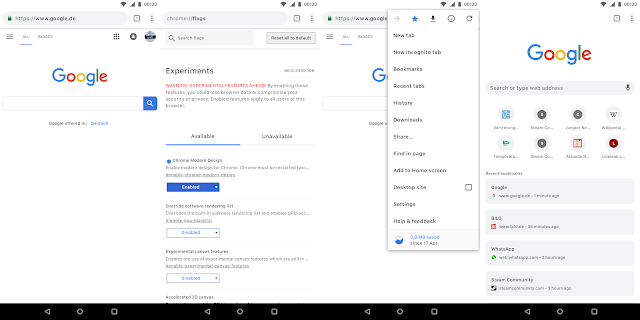



Comments
Post a Comment